Getting Started¶
This guide will help you start Cloudgene and install your first application. You must install Cloudgene properly on your computer before you can begin.
Start the Cloudgene Server¶
The web server can be started with the following command:
The web service is available at http://localhost:8082. Please use the username admin and password admin1978 to log in. The default port can be changed in the configuration file.
Install Your First Application¶
Stop the web service by pressing CTRL-C. The cg-fetchngs application can be installed using the following command:
Next, restart Cloudgene with the following command:
Open Cloudgene in your browser and log in. A new menu item, Run, will appear in the menu bar. Click on it to start a new job:
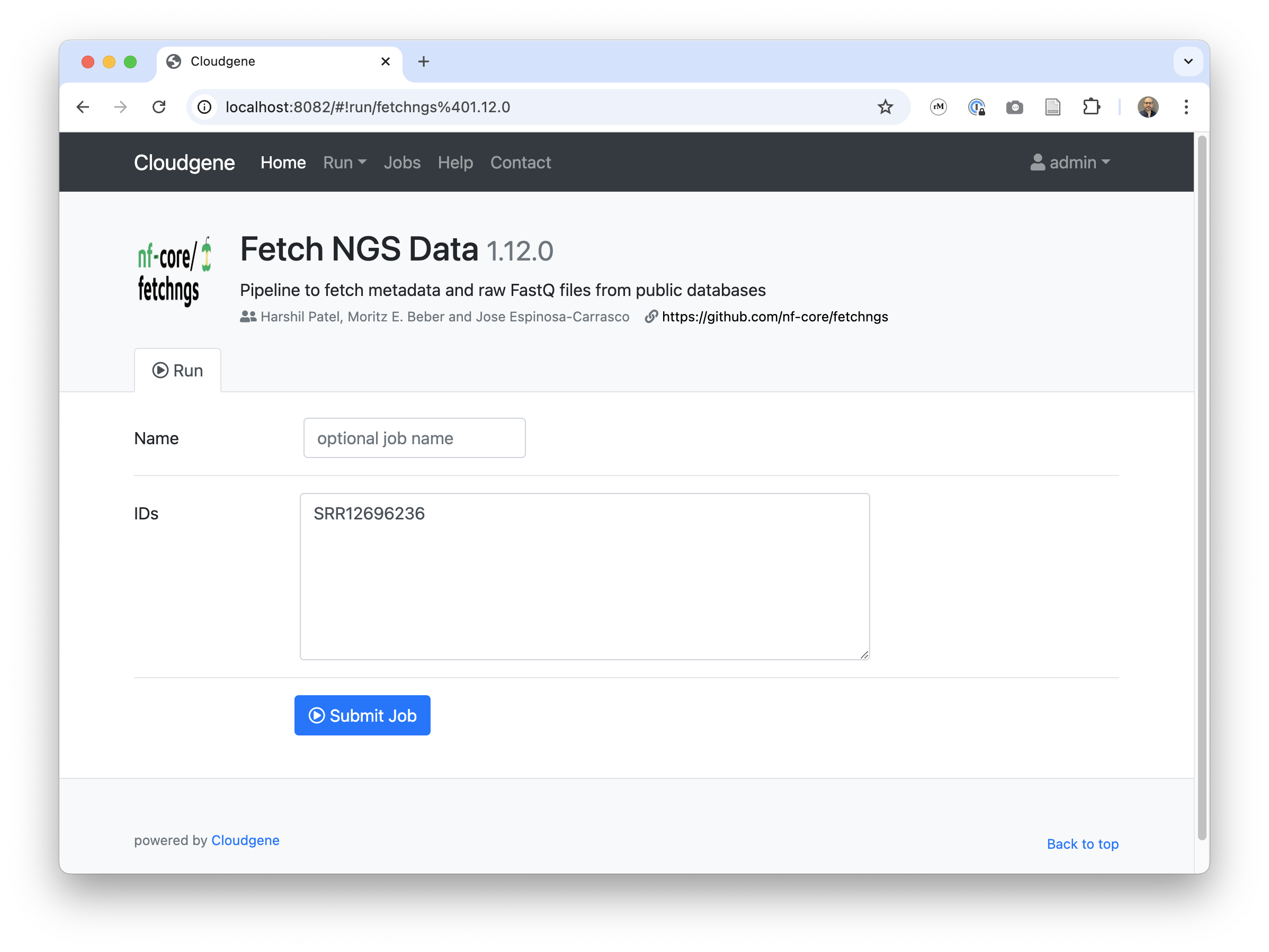
The cg-fetchngs application starts the nf-core pipeline, downloads the entered IDs, and provides the results for download.
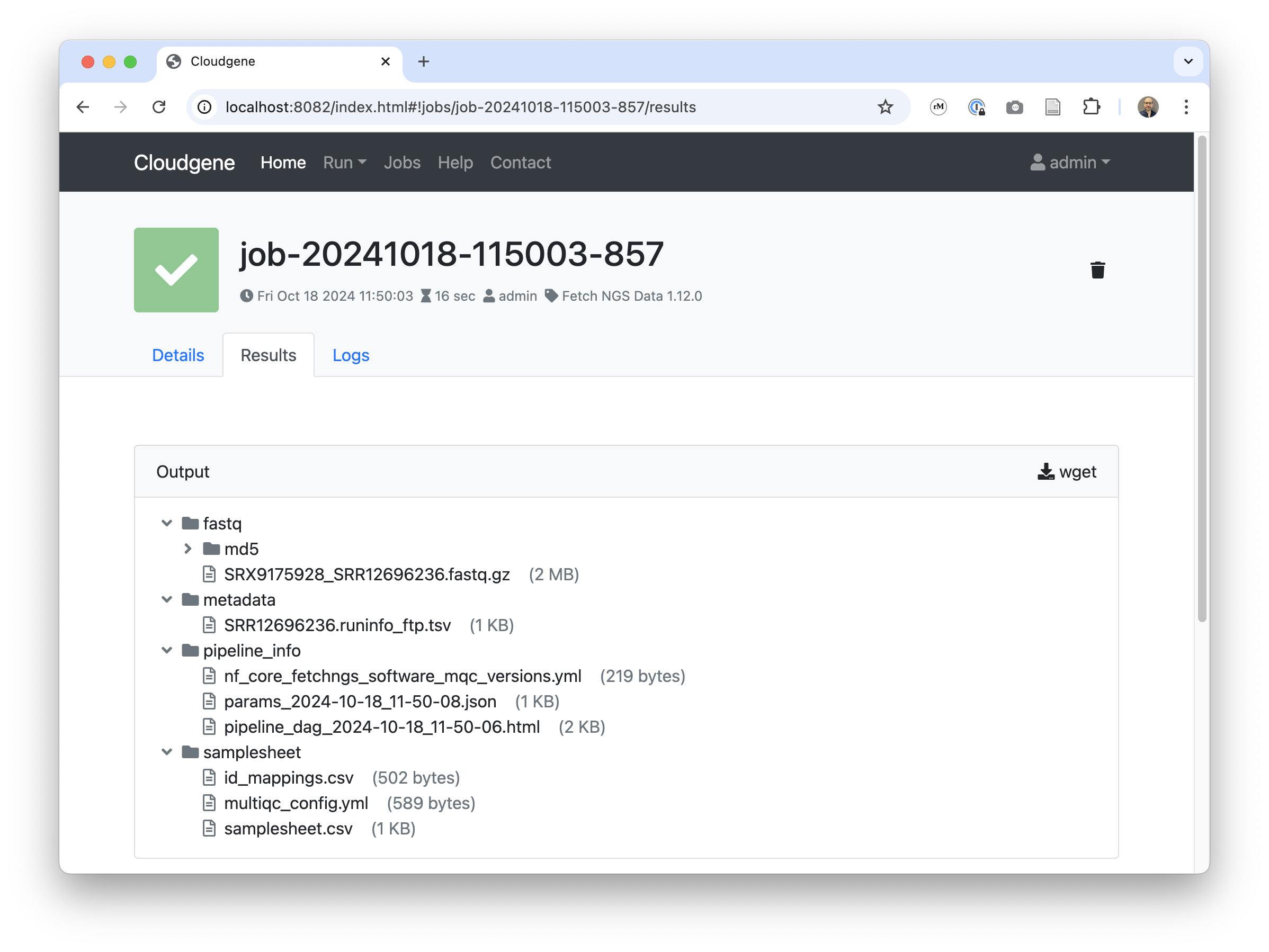
What's Next?¶
- Install additional applications
- Configure and customize Cloudgene to support email notifications and SSL certificates.
- Learn how to manage permissions and handle jobs.